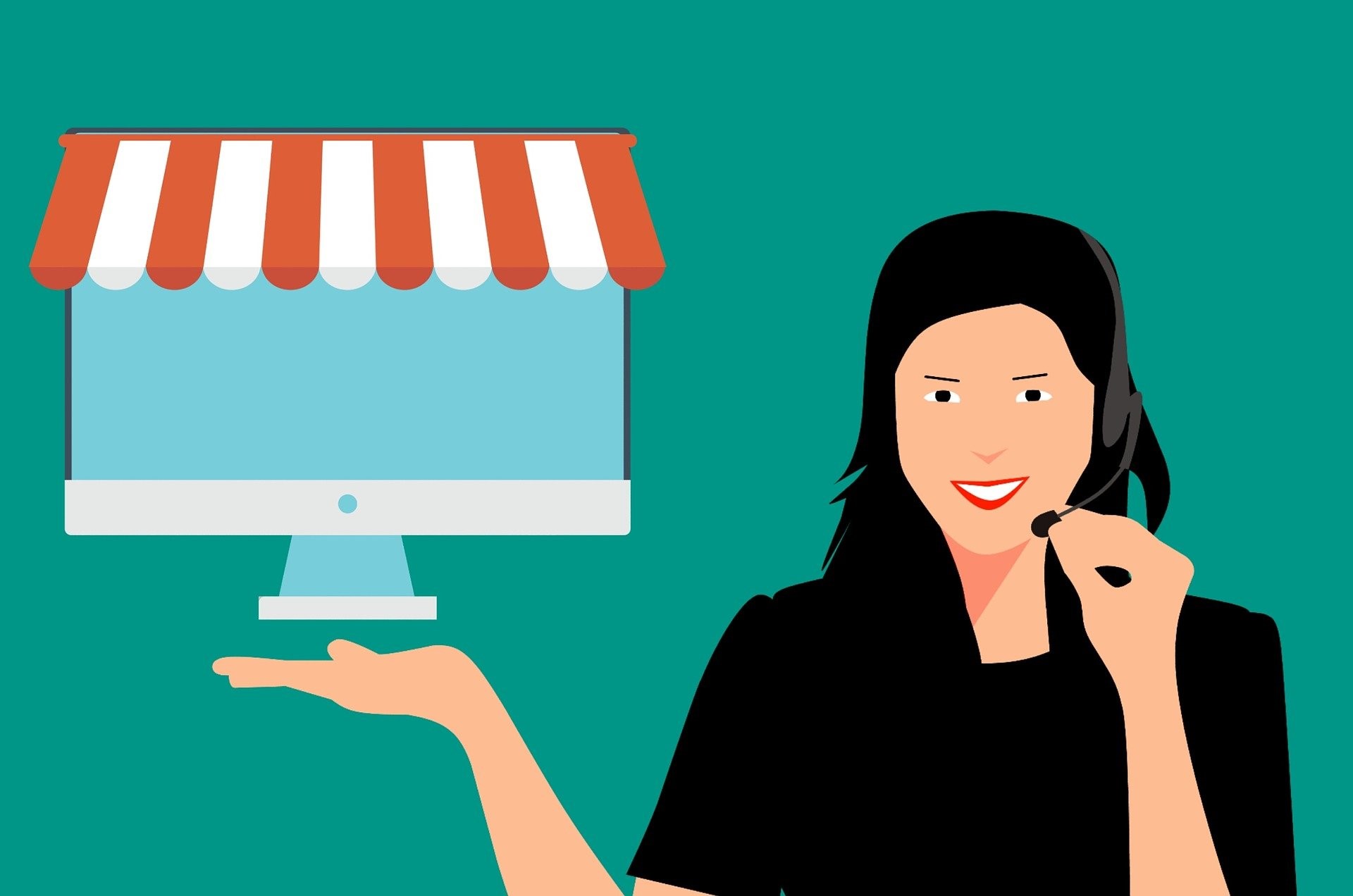
12 Nov Three website hosting issues and how to resolve them
If you are fairly new to web hosting, there are a number of issues you may encounter. Here’s a look at three of the most common concerns.
Problem #1: I uploaded my new website files, but the old content is showing.
Once you transfer the website files to your web host (usually via FTP), the latest content should be visible. If this is not the case, this tends to mean one of the following:
– Your browser is loading an old version of the site from previously stored local files. This is known as ‘caching’ and can be fixed by clearing the browser’s cache.
– Your CDN/host is serving an old version of the website. This is similar to the issue above, but this time, the CDN (rather than your browser) may be serving a cached version. You should be able to manually clear the cache from your CDN/web host.
– You uploaded the files to the wrong place. It’s a fairly easy mistake to make and also easy enough to check and resolve.
There are numerous companies offering web hosting and a variety of other web services, such as the examples seen at https://www.names.co.uk/web-hosting.
Problem #2: My website was fine, but now it’s down!
There are two likely causes for this:
First, your hosting company could be experiencing downtime/server issues. Most hosting companies and CDNs will have a ‘status’ page that will allow you to check for any problems.
The second possible cause could be related to a change that has been made to the domain name settings. This can sometimes happen due to a virus.
If the status page is clear, contact your host and ask them to check for any issues with the DNS.
Problem #3: The website is not displaying any images
There are two likely explanations for this:
First, the images may not have successfully uploaded to your hosting account. Try re-uploading them.
The second possibility is that they were uploaded to the incorrect folder. You can check the directory that they should be in by right-clicking the place where they should be appearing on the web page and selecting “Open image in a new tab”. This will open a new tab with the file path in the address bar, which will show the directory where your image files should be kept.

No Comments