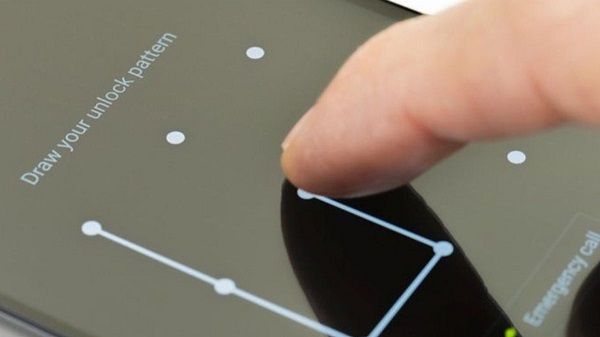
21 Dec How to unlock a forgotten pattern?
Sometimes our memory can’t handle everything . The card PIN, the phone number, the email password … we can collapse with so many things to remember. One of the worst situations that can happen to us is not remembering something as basic as the mobile unlock pattern . If you have forgotten the password or do not remember the unlock code, do not worry because today we will teach you how to unlock a mobile with a pattern.
There are several methods applicable to different Android terminals, whether you have a Samsung, a Huawei, a Xiaomi, an Asus or an HTC. The model or brand does not matter, but the operating system does. We will focus on Android . Some of these methods to remove the pattern lock may not work for you. However, do not despair, try the following, since each smartphone is a world. Cheer up!
How to unlock a forgotten pattern?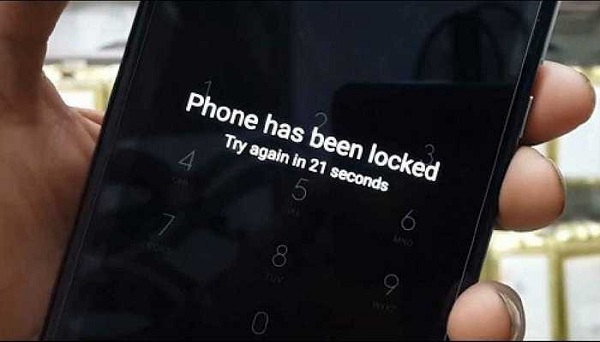
Palpitations, rapid breathing … are some of the sensations that you will surely experience if you forget the pattern of your mobile. By not remembering it, the first thing that will come to mind is that you will lose the data that you have saved or that you will need to format the phone . Well, we are here to reassure you! We will show you some tricks to remove the unlock pattern , keeping your mobile as you had it.
Call yourself from another phone
A very recurrent and simple trick —although in the latest versions it doesn’t usually work anymore— is to call your mobile from another phone. With this method, regaining full access to your Android requires almost no movement.
The fact that it no longer works is about security improvements that Android has implemented, which you will appreciate in the event that your device is lost or stolen. But, if you have an older model, you can give it a try and see if it works for you. The steps to follow are those:
- Take another terminal, dial your number and call.
- Pick up the incoming call. At that time, your device will be unlocked.
- Without hanging up the call, access the mobile menus that appear on the screen.
- Go to the security settings and remove the lock, either by PIN number or by pattern.
- This system is valid for tablets and mobiles, as long as the tablet can receive calls.
Find my device from Google (formerly Android Device Manager)
This option is very useful but remember: you must have this app to locate the mobile BEFORE you forget the pattern. To download this app on Google Play. If you already have it installed, follow these steps:
- Enter ” Find my device ” from a computer or tablet.
- Enter with your Google / Gmail username and password, the same ones you use on your phone.
- Select the device whose pattern you don’t remember.
- Go to ” Block “.
- Enter a new unlock code — it will be temporary.
- Hit ” Block ” again.
- When you open your phone, you should see – if you have done it correctly – a screen with the possibility of entering this new code.
- Before you forget it again, go to “Settings” and remove the temporary lock code.
- Put another combination of security, but … don’t forget it!
This option is very useful. To do this, you need an internet connection, have the app installed on the blocked device and that both terminals – the blocked one and the one you will use to unblock – are synchronized with the same Google account. This application also helps you erase data from your mobile remotely, among other things.
How to unlock a mobile with a pattern using Smart Lock
Smart Lock is one of the advances in Android security, which is available since the Android 5.0 Lollipop version. What is it about? It is a Google system that allows you to unlock your mobile with methods other than the classic ones, without having to mark the sequence. Sure, it works as long as the device belongs to you. These methods can be facial recognition, fingerprint, a bracelet with technology, among others.
Of course, in order for you to regain access to your phone with Smart Lock, it is necessary that you have it activated before the misfortune happens. To do this, do the following:
- Choose the main security option you want to have, accessing “Settings” (Configuration) of your phone. Follow the route that you will see below.
- Go to “Security” and then “Screen lock”.
- Several options will appear: pattern, swipe, PIN and password. Choose the one you prefer.
- Go back to the “Security” screen.
- Access the “Smart Lock” option.
You will see a list of options for you to configure the ones you like, such as facial recognition, trusted places, trusted devices —to activate smartwatch and the like—, etc.
After configuring one or more – via location, Bluetooth connection or whatever corresponds in each case – you already have the Smart Lock system activated to access your device.
As long as Android detects you regarding any of the assumptions that you activated, you will not need to take any additional steps to access your phone, unless you do not use it for more than four hours or you have restarted it. This is a very good trick, also with quite a few security guarantees. However, remember to activate Smart Lock before you forget your password.
Recover password using Gmail
In different services and applications, Gmail gives you the option to recover what you have forgotten. In the case of unlocking your mobile, whose pattern you do not remember, it is also of great help. Also, this method works with – almost – any version of Android.
How is it used? Well, as you know, to enter the unlock code so wrong in five attempts in a row, Android shows you the “forgot your password”. For this trick to work you need internet access —WiFi or data—. Then, you get the option to enter the Gmail email that you use on your Android and the corresponding password. With this, you will have access to your phone again!
Remove Android unlock pattern from PC with ADB commands
This is the trickiest option if ADB commands are unfamiliar to you. However, do not be scared by these acronyms, since it is a good method to unlock a mobile with a pattern. Next, we detail the process:
- Connect the Android to your computer via USB.
- From the terminal, run the following command: ADB shell rm /data/system/gesture.key
- Another command that you can use that performs the same action is: adb shell cd /data/data/com.android.providers.settings/databases sqlite3 settings.db update system set value = 0 where name = ‘lockpatternautolock’; update system set value = 0 where name = ‘lockscreen.lockedoutpermanently’; .quit
- Restart your mobile.
- The commands should work. When the device is turned on, it would not have to ask you for a password or access key.
As you can see, this method is quite simple. It works, but you need to meet certain requirements :
- Have previously connected the mobile to the PC you are using.
- Have debugging options enabled.
- The computer must have all the permissions to work with the device.
- If your devices meet these conditions, the method will be very easy to perform, so we encourage you to try it.
Restart Android in safe mode
This trick works only when you use an app to lock the screen, not with the standard Android options. When you restart the phone in safe mode, Android turns on your device with third-party apps disabled. To access this mode, press and hold the power button for a few seconds until you see the message “safe mode”, like the one you see in the image. And you will have it ready!
When your mobile is turned on again, third-party apps will not be enabled. Then, you will be able to access the security settings or activate the application that you were using when you forgot the password. Whatever you decide!
How to remove the screen lock pin from the mobile: hard reset
If none of the above works for you, you will have to take control of the matter, especially if you have an Android version 5.0 or higher. The definitive method is a factory reset of your mobile or full Android formatting. Before you start, keep in mind to recover your data, photos and files before deleting everything, connect your mobile to your computer using a cable and make a copy of everything you want to save. Don’t forget to safely remove the SD card before continuing with the process.
To do the hard reset and, in this way, remove the unlock pattern completely, follow these steps:
- Turn off your Android terminal.
- Press the power button, the volume down button and the camera button at the same time. If you don’t have a camera, press the other two.
- Release them when you see the phone turn on.
- A black background screen will appear with red and / or blue letters. Scroll up and down with the volume keys until the option ” Wipe data / Factory reset ” is selected. Click the power button.
- Check “ Yes” —delete all user data— .
- In the main menu, select “ Reboot system now ”.
- By deleting all your data, you will have been able to delete the unlock pattern on your Xiaomi, Samsung, LG, Oppo, Xperia, Acer or any other brand. Please note that the steps above may vary depending on your phone model.
Warnings and cautions
Mobile phones, tablets and portable devices have become essential in our lives. We use them to carry out all kinds of activities, including those in which we use personal and sensitive data, such as bank transfers and sending emails, for example.
Android is aware of this fact and, to keep your data safe on devices with this operating system, it is implementing important security measures in each update. For this reason, it will not be so easy for you to unlock your mobile if it has an Android 8.0 version or later, which is very positive for the security of your data.
Therefore, if your device has any of these new versions, it may be difficult for you to access it and all the information you save in case of oversight. Also, it is important that you know that the number of disreputable websites, services and apps that promise to unlock your Android in exchange for a certain payment has grown.
Our recommendation, in order to safeguard the integrity of your data, is that you distrust any of these services. To keep your phone and data safe, we suggest that you be aware of the lock methods that your device has out of the box, as well as the recovery options that Google offers.
Of course, do not forget the importance of creating a backup on Android so that, in the event that the recovery of your mobile is irreversible, your data is correctly stored.


No Comments